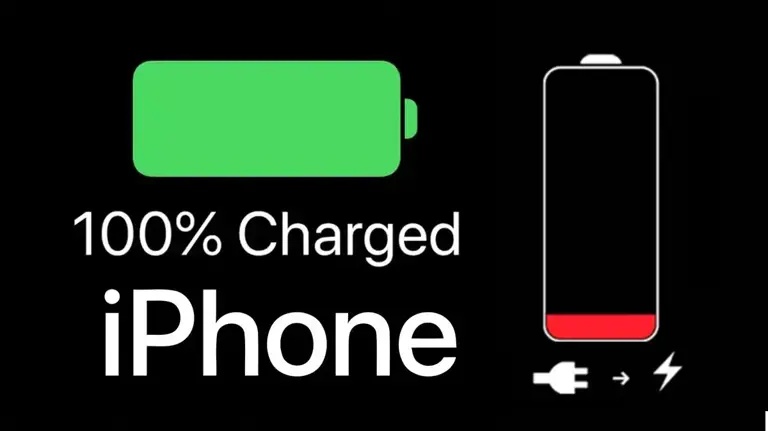Many iPhone Users Have Found That a Few Simple Modifications Can Dramatically Enhance Battery Life
In today’s fast-paced world, finding your iPhone’s battery in the dreaded red zone just as you’re heading out can be unsettling. Our smartphones are not just communication tools—they’re our wallets, ticket holders, and personal assistants. That’s why ensuring your iPhone’s battery lasts as long as possible is more crucial than ever.
iPhone: Everyday Adjustments for Maximum Battery Efficiency
One of the most common tips you might hear for preserving your iPhone’s battery life is to close apps running in the background. However, this well-intended advice might not be as beneficial as you think.
Apple itself has clarified that apps in standby mode are designed to help with multitasking and don’t drain resources as actively as one might assume. Instead of swiping up to close these apps, letting them stay on standby could be more efficient.
Harness the Power of Low Power Mode
It’s straightforward but effective—activating Low Power Mode on your iPhone can significantly extend battery life. This mode can be easily toggled on from the Settings under the Battery section or via the Control Center, which you can customize in the Settings menu.
Once your device reaches 80% charge, Low Power Mode automatically turns off, but turning it on manually when you’re running low can be a game-changer.
Saying “Goodbye” to ‘Hey Siri’
While Siri is undoubtedly a helpful feature, keeping the ‘Hey Siri’ function active can be a considerable drain on your battery.
Your iPhone remains in a constant state of readiness to respond to your voice commands, utilizing the display, network, and other resources. If you’re looking to save battery, consider turning off this feature and only activating Siri manually when needed.
The Debate Over Keyboard Haptics
Keyboard haptics—when your iPhone provides physical feedback as you type—can be polarizing. While some users appreciate the tactile response, it’s worth noting that this feature consumes battery power with every keystroke.
If you’re someone who types lengthy messages or documents on your iPhone, disabling haptic feedback in the settings might help conserve your battery life for more crucial tasks.
Smarter Usage for Longer Battery Life
These simple yet effective strategies can help you get the most out of your iPhone’s battery, ensuring that your device keeps up with your busy lifestyle without frequent recharges.
By managing app usage wisely, taking advantage of power-saving settings, and tweaking features like Siri and keyboard feedback, you can significantly improve your iPhone’s endurance.
So next time you check your battery status as you head out the door, you might just find it ready and waiting to go the distance with you.
 Chicago
Chicago Track Your Order
Track Your Order



 0
0