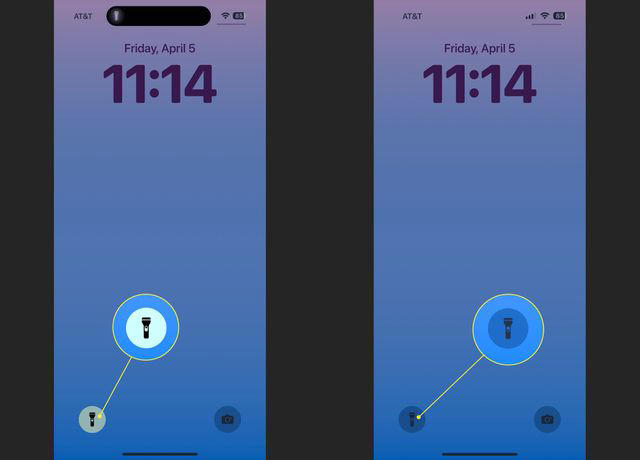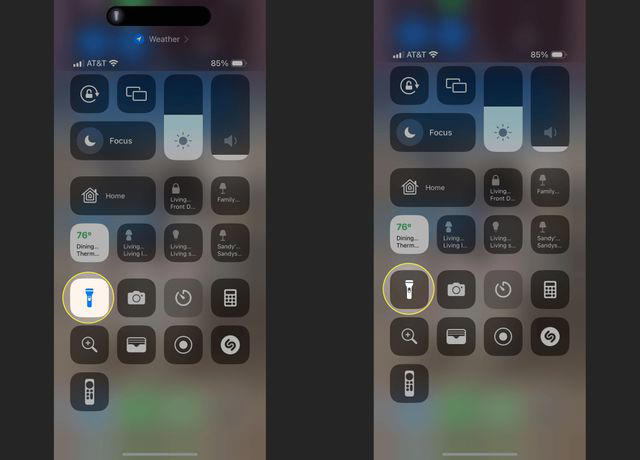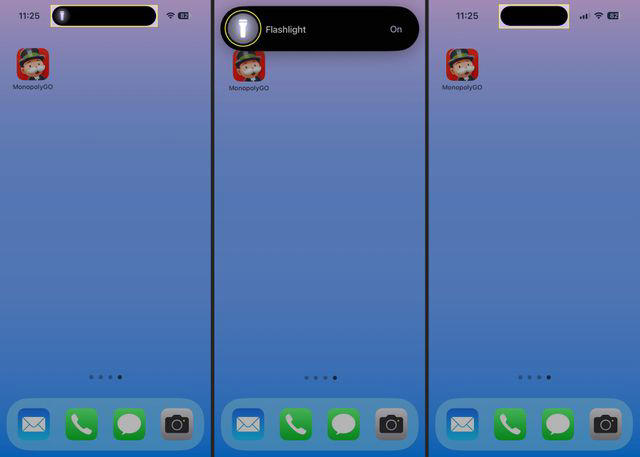How to Turn Off the Flashlight on an iPhone 15
Use the Lock Screen to Turn Off the Flashlight
The quickest way to turn off the flashlight on iPhone 15 is with the Flashlight button on the Lock Screen. With this method, you don’t have to unlock your device to control the flashlight.
Raise your iPhone or tap the screen to wake it and display the Lock Screen.
When the flashlight is turned on, you’ll see the Flashlight button highlighted on the lower left corner.
Long-press (press and hold) the Flashlight button and then release to turn it off. Depending on your settings, you may also feel haptic feedback as you long-press the button.
Open the Control Center to Turn Off the Flashlight
If your iPhone is unlocked, you can use the Control Center to turn off the flashlight as well as turn it back on when you need it.
Open the Control Center on iPhone 15 by swiping down from the top-right corner of the screen.
When the flashlight is turned on, you’ll see the Flashlight icon highlighted just like on the Lock Screen.
Tap the Flashlight icon to turn off the light.
Tip:
If you don’t see the Flashlight icon, open Settings > Control Center and tap the Flashlight plus sign to add it.
Ask Siri to Turn Off the Flashlight
As an iPhone user, you likely know how helpful your digital assistant Siri can be. You can add controlling your iPhone 15 flashlight to the list of actions Siri can perform.
Use “Hey, Siri” or hold the side button to activate Siri, depending on your settings, and say “Turn off the flashlight” or something similar. You should then hear and see that Siri has turned it off for you.
Use the Dynamic Island to Turn Off the Flashlight
With iPhone 15, you’ll notice a Flashlight icon in the Dynamic Island at the top of the screen when the flashlight is turned on. You can also use that icon to turn off the flashlight.
Select the Dynamic Island to expand it and you’ll see that the Flashlight is On. Tap the Flashlight icon to turn it off.
Press the Action Button to Turn Off the Flashlight
If you have an iPhone 15 Pro or iPhone 15 Pro Max, you can use the Action button on the left side of your device to control the flashlight.
To assign the flashlight to the button, open the Settings app and select Action Button.
Swipe to the Flashlight icon to assign the action.
Exit the using the arrow on the top left and then press and hold the Action button to turn off the flashlight (or turn it back on).
If you run into problems with your flashlight, check out our fixes for when your iPhone flashlight isn’t working properly.
 Chicago
Chicago Track Your Order
Track Your Order



 0
0