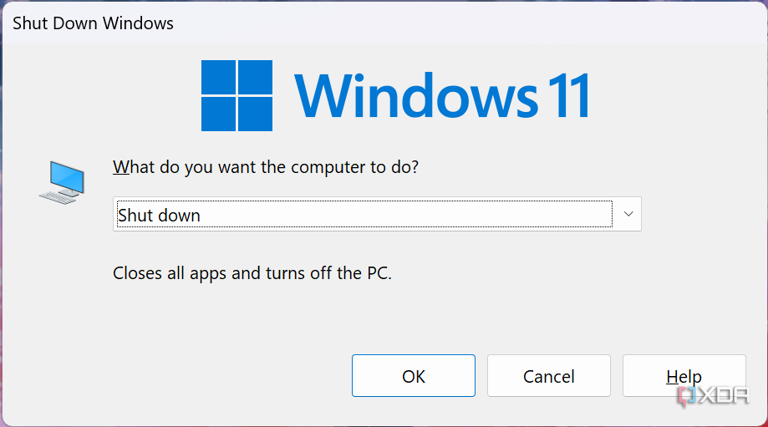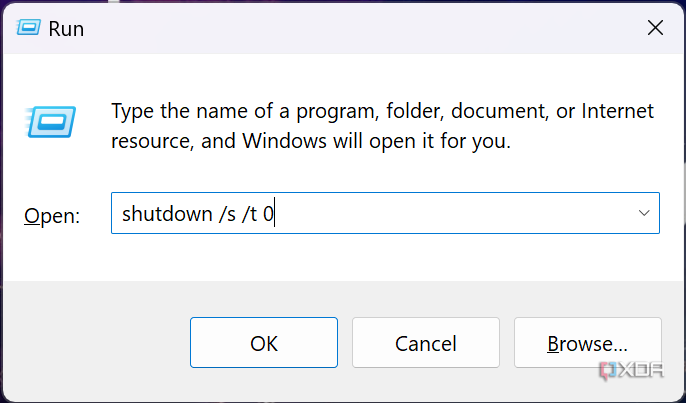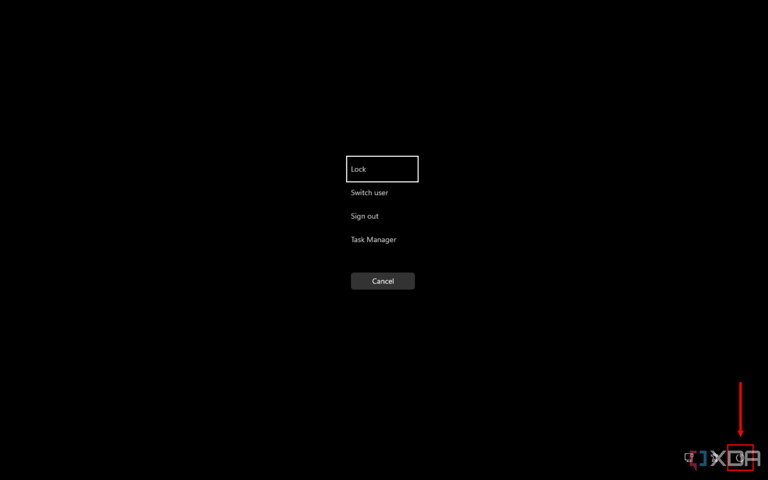How to shut down your computer using the keyboard
Whether you're using a Windows 11 PC or a Mac, shutting down your computer is a simple action, and something we all do every day. Typically, you'd do this using the Start menu on Windows or the Apple menu on a Mac. But you can also use your keyboard to shut down your computer faster or if something else goes wrong where you can't access the normal menu. Let's take a look at how it works.
How to shut down a Windows PC with the keyboard
Windows offers multiple ways to shut down your PC using the keyboard. You can use Alt + F4, Ctrl + Alt + Delete, or the shutdown command. Here's how they work.
Using Alt + F4
Alt + F4 is a keyboard shortcut used to close the currently active app. However, if no apps are open, the command will open the shutdown menu.
- Press Alt + F4 on your keyboard to show the shutdown window.
- Press Enter or click OK to shut down the computer.
The downside of this method is that it won't work if any apps are currently in focus. Using Alt + F4 with an app running will close it instead.
Using the shutdown command
Another way to turn off your Windows PC is to use the shutdown /s command. You can use it in Command Prompt or by using the Run dialog.
- Press Windows + R on your keyboard to bring up the Run dialog.
- Type shutdown /s /t 0.
- Press Enter.
Your computer will immediately shut down. The /t 0 part simply removes the warning and wait period before the computer turns off, so it's not required, but it is faster.
Using Ctrl + Alt + Delete
Finally, another option is to use the Ctrl + Alt + Delete shortcut. This one is a bit more cumbersome, but it can be useful if your computer is unresponsive to other actions.
- Press Ctrl + Alt + Delete on your keyboard.
- Click the Power button in the bottom right corner.
- Choose Shut down.
That's it; your computer will shut down.
How to turn off a Mac using the keyboard
Macs aren't really meant to be shut down using the keyboard. There is a shortcut you can use, but it's only meant for situations where your Mac is completely unresponsive and can't be shut down using normal methods.
If you find yourself in such a situation, you can press Ctrl + Command + Option + Power button on the keyboard at the same time. This will immediately shut down the Mac, but it will do so abruptly, and it's not recommended if the computer is functional.
These options allow you to quickly shut down your laptop or desktop PC more quickly, and they're one of the many ways you can use the keyboard to get things done faster on your computer. We also have a guide on keyboard shortcuts in Windows 11, which we recommend checking out if you want to make the most of this tool.
 Chicago
Chicago Track Your Order
Track Your Order



 0
0