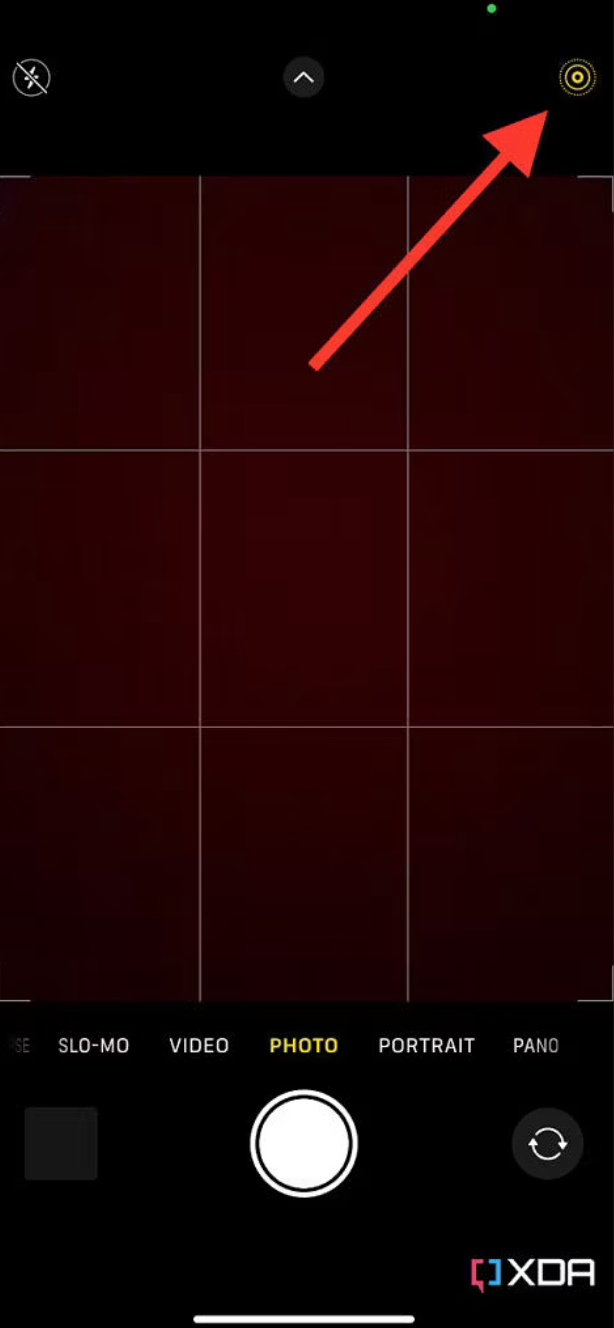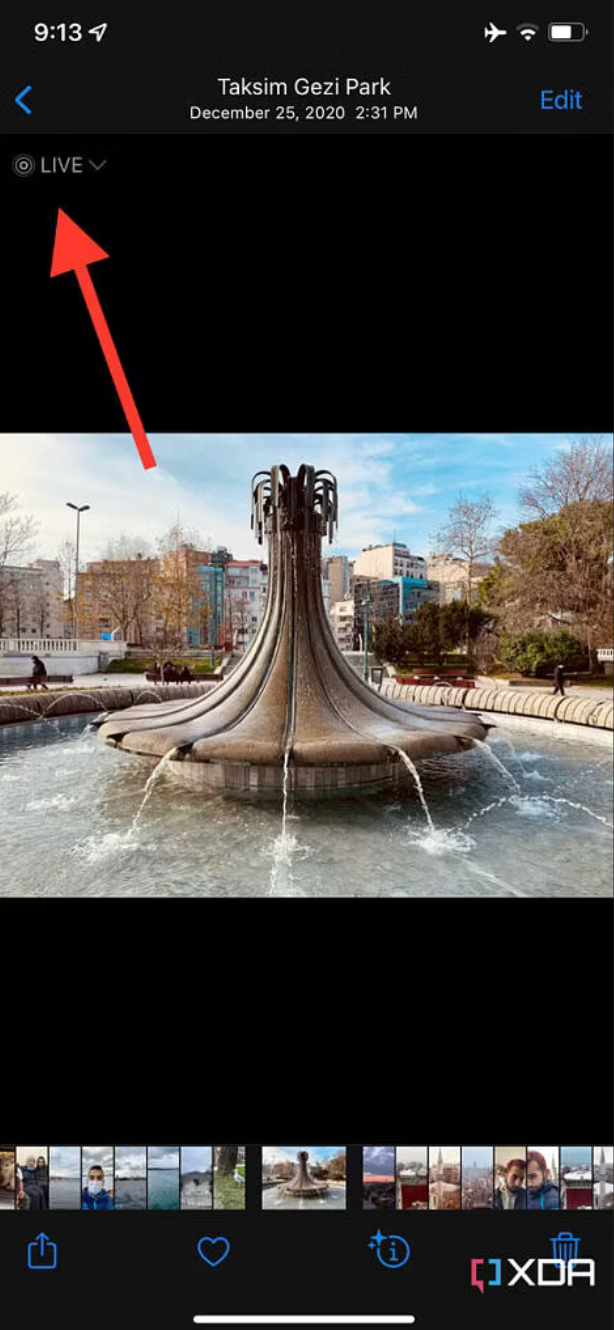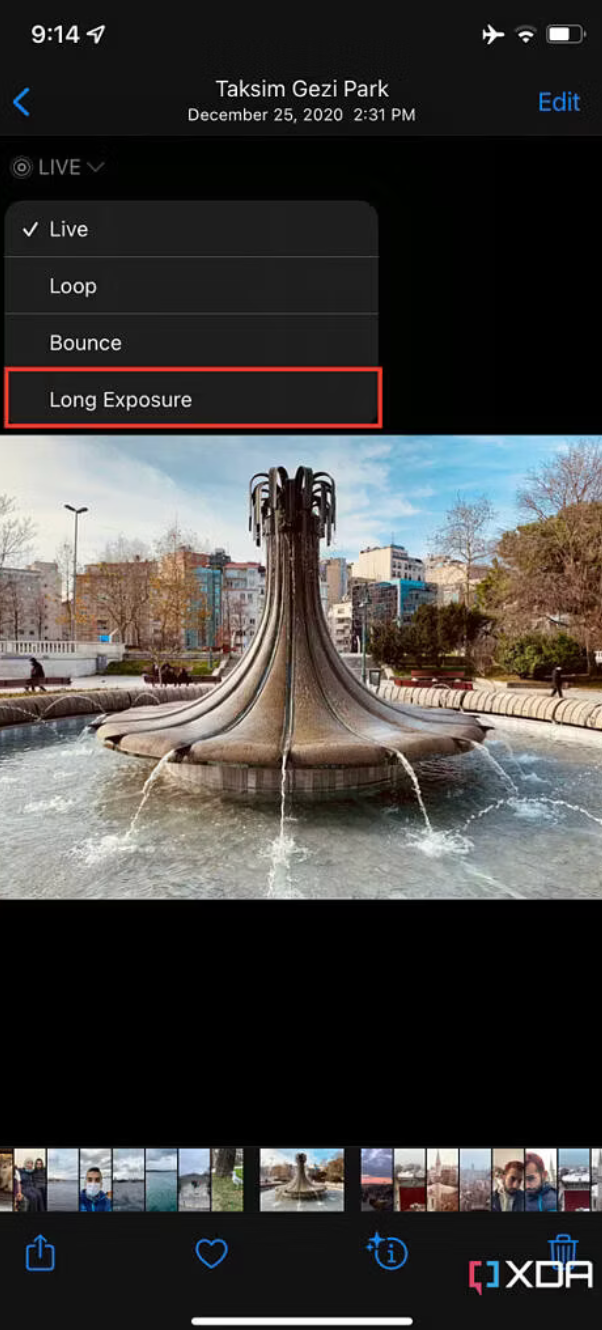How to effortlessly take long exposure photos on your iPhone
The latest and greatest iPhones pack great camera systems inside, and part of their appeal is how simple they are to use. You don't have to worry about advanced photography settings like exposure or manual focus to take stunning photos with an iPhone. However, if you are inclined to make the most of Apple's camera hardware, there are a few software features built into the native Camera app on iOS 17 that'll help you do just that.
These include things like Action mode, Cinematic mode, and Portrait mode. A simple way to improve iPhone photos is by utilizing long-exposure photos, which can improve results in certain conditions. Luckily, taking long-exposure photos is a painless process — and you might even be able to turn old Live Photos into brand-new, long-exposure photos. Here's how.
How to take long-exposure photos on your iPhone
1. Launch the Camera app on your iPhone.
2. Make sure Live Photo is enabled in the top right corner.
3. Keep your phone still for a few seconds while aiming at the scenery you want to shoot.
4. Click the Shutter button as you would usually do to take a photo.
5. Hold still for a few seconds after taking the photo.
6. This will generate a Live Photo — which is a very short video revolving around the photo you've taken.
7. Launch the Photos app on your iPhone.
8. Head to the photo you've just taken.
9. Click on the Live button in the top left corner.
10. Select Long Exposure.
11. The photo you just took will transform into a long-exposure one, and you can share it via apps of your choice.
Why you should use long-exposure photos on iPhone
Long-exposure photos truly turn a mediocre-looking scene into an artistic masterpiece. That's especially true when there's running water in the formula, like the fountain in the photos attached above. The entire environment is stable, with the water's motion turning into a still blend, adding a paint-like effect to the end result. It really is one of my favorite photography effects, and iOS makes the process hassle-free.
Since the long exposure feature is tied to Live Photos, you don't need to decide to use long exposure when you first snap a photo. You can take photos normally with Live Photo enabled and go back later to convert images to long-exposure photos after reviewing them. However, remember to keep your phone steady for a second or two after taking an image that you might want to view in long-exposure form. If the iPhone is moved away too quickly, it might result in a blurry image when converted to a long-exposure photo. That's pretty much the only thing you need to consider while snapping photos — everything else is handled behind-the-scenes by your iPhone.
 Chicago
Chicago Track Your Order
Track Your Order



 0
0