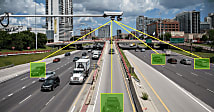Here's Why iPhones Don't Let You Record Calls (and What to Do Instead)
Sometimes, the information relayed during a phone call could be voluminous and hard to track.
Whether it is related to an individual’s job, detailed medical information, or just a long to-do list vocalized by a domestic partner, human brains can only keep so much in mind at once.
For this reason, many people prefer such lengthy entities to be delivered in text form. But not everyone has this type of option.
Many who face this situation begin to consider if it would be easier to simply record the phone call and listen back later with the ability to take notes.
Despite the iPhone’s many features, many users discover the surprising limitation that recording calls directly on the device isn’t possible.
Let’s discuss why Apple doesn’t allow call recording on the iPhone and then consider what you can do instead.
Why Won’t iPhones Allow Phone Call Recordings?
Different states have different laws on the books regarding the legality of recording phone conversations.
Since Apple cannot possibly accurately track if a user is recording a call from a location where it is considered legal or illegal, to assure general compliance, Apple doesn’t add a call recording feature to their phones.
Beyond that, this is a very clear privacy issue. Users on the other end of a call may be sharing sensitive information that Apple wants to make sure is not violated due to the actions of the recipient.
Apple, therefore, does not ship its iPhones with a built-in call recording feature. In fact, it has even gone the extra mile to ensure that many other third-party apps would have trouble accomplishing this, too.
For instance, screen recorders and audio recorders will generally have their microphones disabled.
Interestingly, Androids allow methods around this limitation, though there are some obstructions there, too, and they are ever-increasing.
Why Phone Calls Can Be Recorded In Some Situations
There are many valid reasons for recording phone calls; however, like most other useful aspects of technology, it is rife with exploitation.
In this case, Apple deems it better that those who need the function for legitimate means are prevented from using it than a bad actor engaging in nefarious recording activities.
With all that said, many users have contacted various services that inform them that their call might be recorded, generally for training purposes.
Companies often record phone calls as examples to train their call staff in terms of how to handle particular situations and managerial reviews for call center staff performance.
But the key to these phone calls is that the caller is informed about the fact that their call might be recorded. Any caller who does not wish to have that happen is free to hang up.
This is where the privacy laws really play a part. If the caller is informed about the recording and does not abandon the call, it validates a form of consent of understanding.
How Can I Record Phone Calls on My iPhone?
The recording functionality is intentionally disabled on all iPhone apps and features when a phone call is in progress.
But there are a few clever ways for those who need to record phone calls to do so.
Let’s explore a handful of viable methods.
1. Use the Voice Memos App
Your iPhone has a handy voice memos app that makes it easy to quickly record voice notes.
You can use it to record phone calls on your phone, but you’d need another iPhone, which most people probably don’t have.
If you have another iPhone around, place the iPhone with the active call on speaker and use the Voice Memos app on the other device to record the call, ensuring both devices are nearby.
You can then play the recordings from the voice memo listing.
2. Use the Google Voice App
There is an iOS app called Google Voice, which permits voice recordings with Wifi via Google Voice. The app allows the device from which the call is to be recorded to be chosen.
This can be done by going to the app’s Settings, then Calls, and finally tapping the Incoming Calls option. From here, a toggle control to activate the incoming calls option can be turned on.
Once all parties are on a call, pressing number 4 on the keypad will start the recording.
3. Easy Voice Recorder
Easy Voice Recorder is another free app that permits high-quality voice memo recordings in various audio file formats. The recordings can be saved to the user’s iCloud account.
This app can be activated to record and capture sounds, in addition to being able to transcribe text.
4. TapeACall Pro
Some use TapeACall Pro to record various conference calls and business meetings. Sometimes, it is even used to record interviews of new candidates.
This app acts as one of the parties on the call and records the conversation. Navigating to the app and hitting the red button joins TapeACall Pro to the call, and it can then start recording.
This app isn’t free but can be purchased for $11, which might be worth it as an investment for business entities that would benefit highly from its utility.
Wrap Up
It is a near certainty that Apple will not budge in its stance to suppress phone call recordings.
While there are various legitimate reasons to record phone calls, many states and countries do not allow this without an explicit disclaimer to the calls about the recording.
iPhones have a handful of options available that get around this limitation for now, but there is no telling how soon Apple will lock microphone access from these services.
For users who wish to use the suggested methods, it is highly advised that the part on the other end of the call is informed and aware that they are being recorded, with a stated purpose for the recording being provided to keep everyone in legal compliance.
Important Note: Recording phone calls can be illegal in some areas. Before using any call recording method, be sure to check the laws in your state or country. We are not responsible for any legal repercussions of misuse.
 Chicago
Chicago Track Your Order
Track Your Order



 0
0