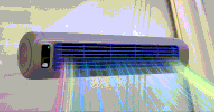5 Ways Help Your Kindle Battery Last Longer
The e-reader has revolutionized how we consume our favorite books while on the go. For this reason, maintaining a healthy battery life is essential to finishing that last page. If you often find yourself racing against low battery warnings to finish your book before your device dies, here are a number of tips to help conserve your Kindle battery life.
1. Airplane Mode
Amazon has provided bookworms with an excellent travel companion in the form of their Kindles. If you are using your Kindle with Wi-Fi turned on, and you are not within range of a network you are logged into, your device will continue to search for an available network to connect with.
This becomes a large unnecessary drain on your battery if you are outside of network range, such as when on a road trip or at 36,000 feet in the air. Airplane Mode is a simple and quick way to fix this problem.
To turn on Airplane Mode, follow these steps:
- Turn on the device
- Swipe up from the bottom of the screen to unlock the device
- Swipe down from the top of the screen to open the quick actions menu
- Tap the airplane icon
2. Use the Original Charging Cable
It may seem odd to be particular about which micro-USB cable you use to charge your devices, but it can have a large impact on battery health and device longevity.
Using off-brand charge cords or power adapters may not optimally disperse energy to the device, which can lead to permanent damage to the battery and depleted battery life. For this reason, it is best to use the charging tools included with the purchase of the device.
Looking for great ways to fill your Kindle library for free? Check out stuff your eReader day.
3. Page Refresh
A common reason for a rapidly draining battery is the tasks your Kindle may be completing without you realizing it. Page refresh, when enabled, reloads the display every time you turn a page.
By turning off page refresh, you eliminate that draw on the battery, which allows you more battery time.
To turn off the page refresh, take the following steps:
- Turn on the device
- Swipe up from the bottom of the screen to unlock the device
- Swipe down from the top of the screen to open the quick actions menu
- Select the All Settings wheel
- Select the Reading Options tab
- Toggle the Page Refresh button to off
4. Power Saver
Power saver mode is an excellent way to optimize your Kindle battery usage at all times. By enabling this setting, you allow the device to rest in a low-power sleep mode when not in use.
This may result in your Kindle taking a little longer to wake up when you want to read, but it will also save your battery for when you want to use it instead of using power to remain alert even when not in use.
To enable power saver mode, follow these steps:
- Turn on the device
- Swipe up from the bottom of the screen to unlock the device
- Swipe down from the top of the screen to open the quick actions menu
- Select the All Settings wheel
- Select Device Options
- Select Advanced Options
- Tap the Power Saver tab
- Select Enable in the pop-up window
5. Sleep Mode
Kindle Sleep Mode is entered automatically when the device has not been in use for more than 10 minutes. In this state, the Kindle uses a minimal amount of battery power.
For this reason, if you are not actively reading, it is best to place the Kindle into sleep mode manually by simply pressing the power button on the bottom of the device once.
If you are having technical difficulties with your Kindle, try updating your device.
Keep Binging Your Favorite Books With Kindle
Kindles allow bookworms to travel with a veritable library in their pocket. In order to have access to your books at any time, make sure to follow these battery-saving tips.
 Chicago
Chicago Track Your Order
Track Your Order



 0
0