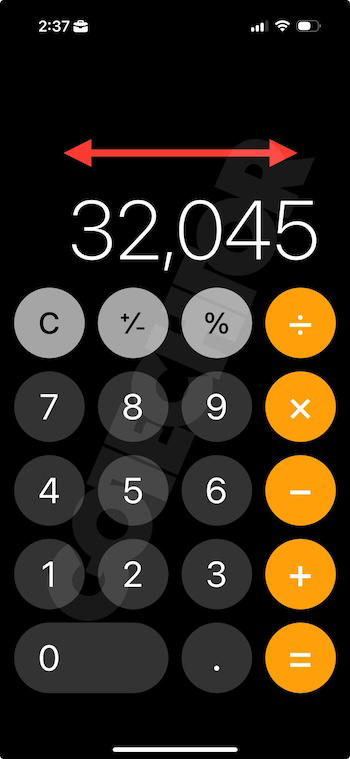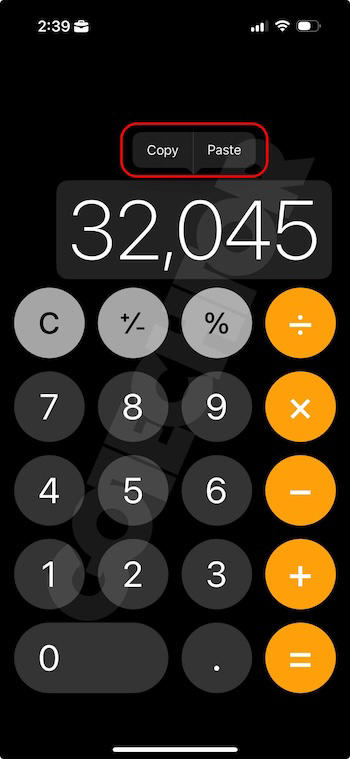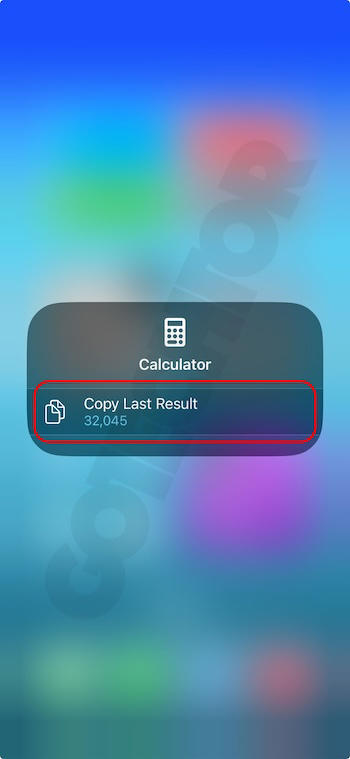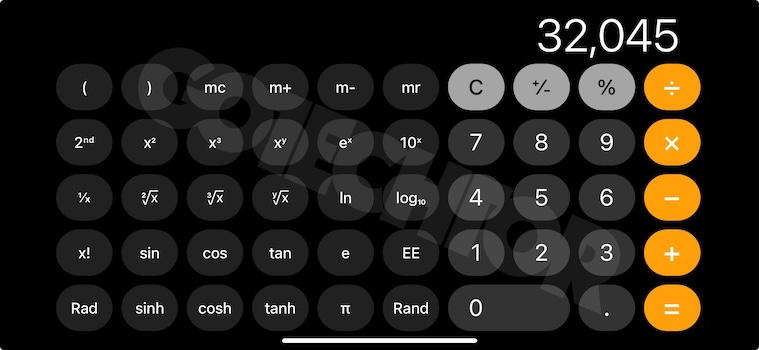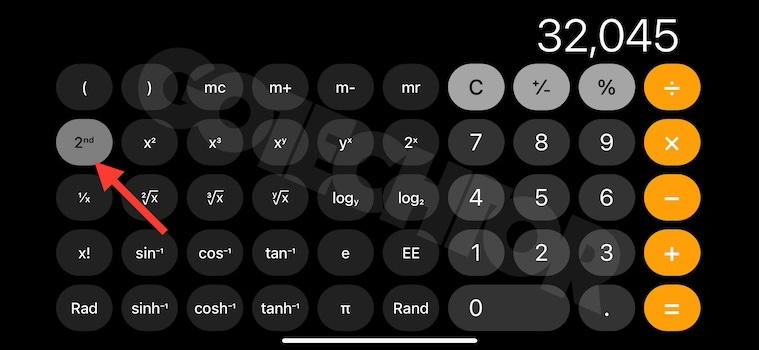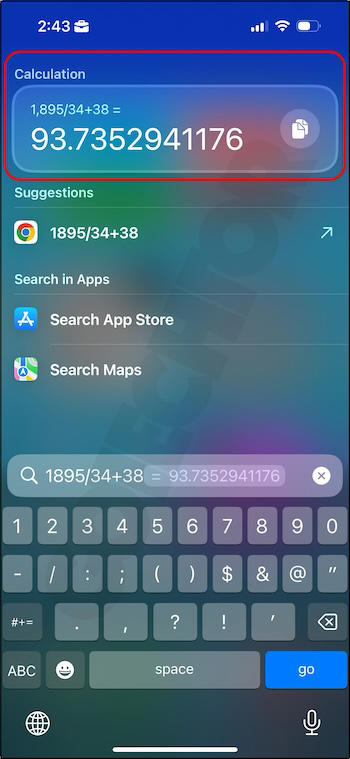5 iPhone Calculator Features You Need to Use That Will Save You Time and Frustration
At first glance, most iPhone users think of the Calculator app as a barebone app that leaves much to be desired.
However, the native calculator app on your iPhone is as capable as any third-party calculator app available on the App Store, and it’s not quite as intuitive to use.
For instance, many of the iPhone calculator’s most useful features are hidden, making it difficult to discover them without someone else telling you or accidentally stumbling upon them.
So, in this story, we’ll talk about 5 cool features of the calculator app that will make you a productivity machine.
Use the Hidden Backspace Button
Ever entered the wrong digit and found yourself starting from scratch? Contrary to what most people think, the Calculator app does have a backspace feature. Simply swipe left or right on the input field to delete the last digit entered.
The feature makes making a correction easy for those who know about it. Otherwise, you’d be frustrated to have to delete the whole thing and start over again each time you make a mistake.
Apple could have a backspace button next to the Zero button. I’m not sure why the zero has to be that big, taking up space for two buttons, or they could have replaced the +/- button with the backspace button.
Copy and Paste Results
Did you know you can copy and paste numbers to and from the Calculator app? Just press and hold on to the number field to access the copy/paste menu.
Another tip: if you want to copy the last result to another app, just long press on the calculator app or the calculator icon in the Control Center, and you’ll see an option to copy the last result.
Open the Scientific Calculator
People generally use their phones in landscape mode when they’re watching a video or taking a photo. That’s why most people don’t realize the iPhone calculator app has scientific functions baked in.
So, if you want more than basic calculations, rotate your phone to access the scientific mode, which includes advanced functions like exponentials and trigonometry.
While in scientific calculator mode, tapping the “2nd” button will give you even more functions.
Perform Basic Calculations from Spotlight Search
There’s a faster method if you need to do a quick calculation without opening the calculator app. Simply swipe down from the home screen to reveal the search bar.
From there, type in the calculation you need to perform. The result will appear at the top of the search results; you can copy it if needed.
This feature comes in handy, especially if you have multiple pages of apps on your home screen and the calculator is hard to find.
Instead of wasting time swiping through pages, you can quickly access the calculator by swiping down from the home screen.
 Chicago
Chicago Track Your Order
Track Your Order



 0
0