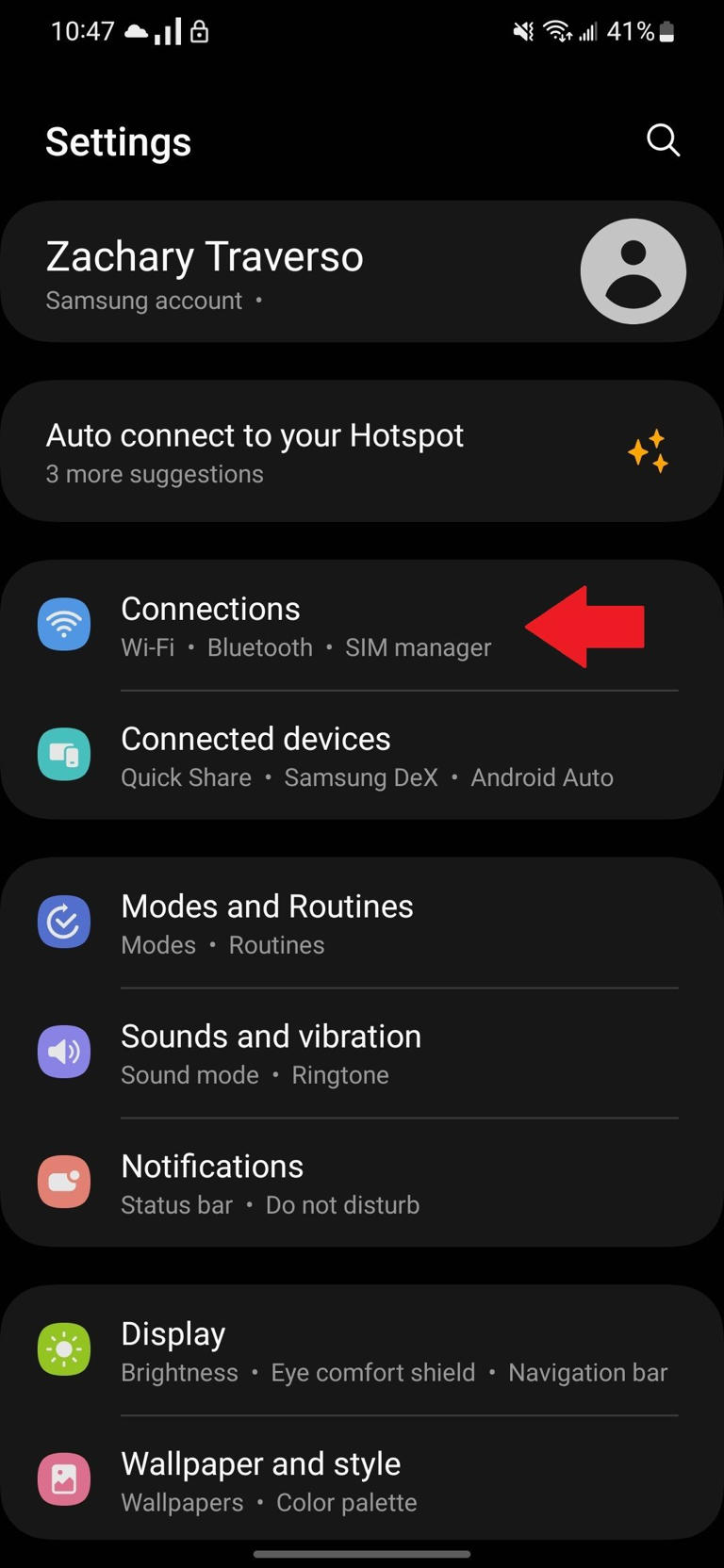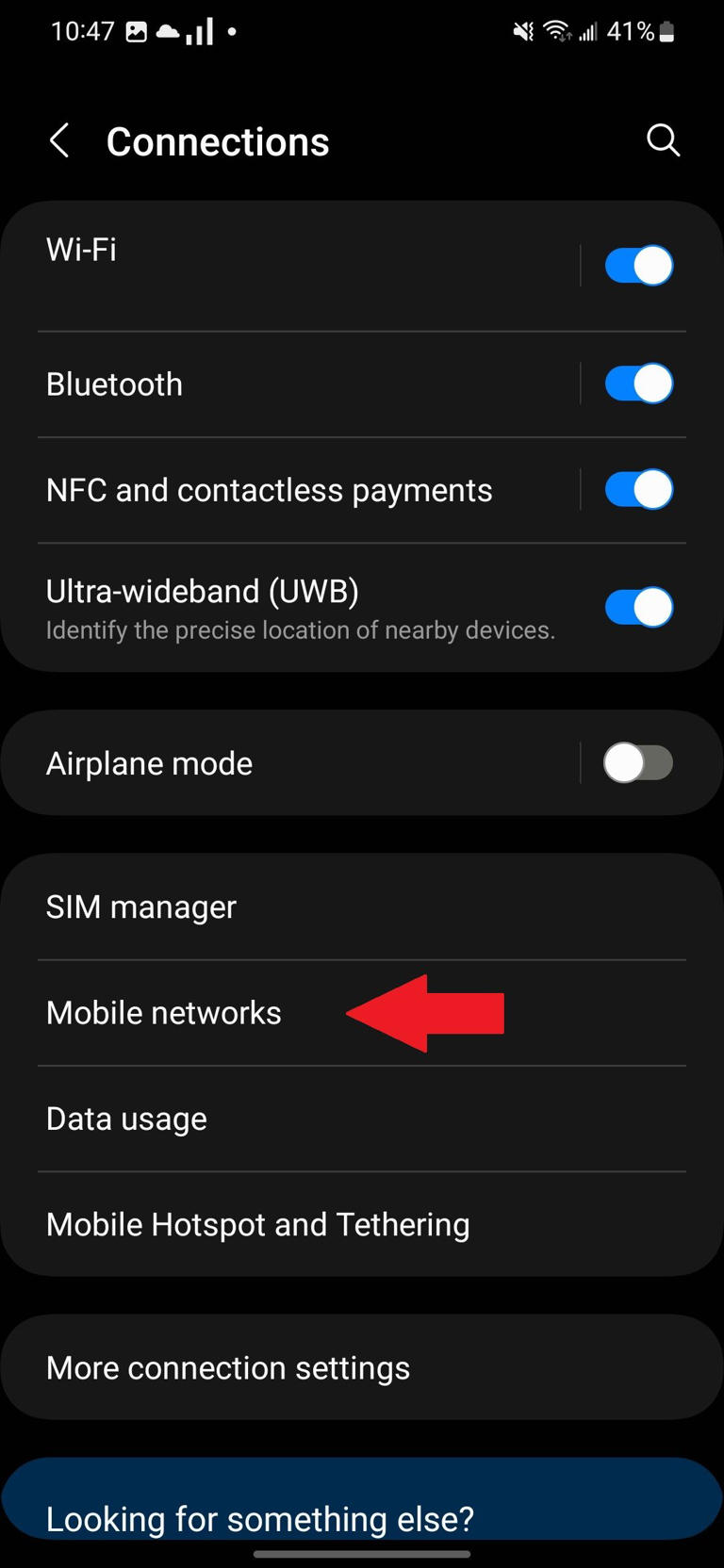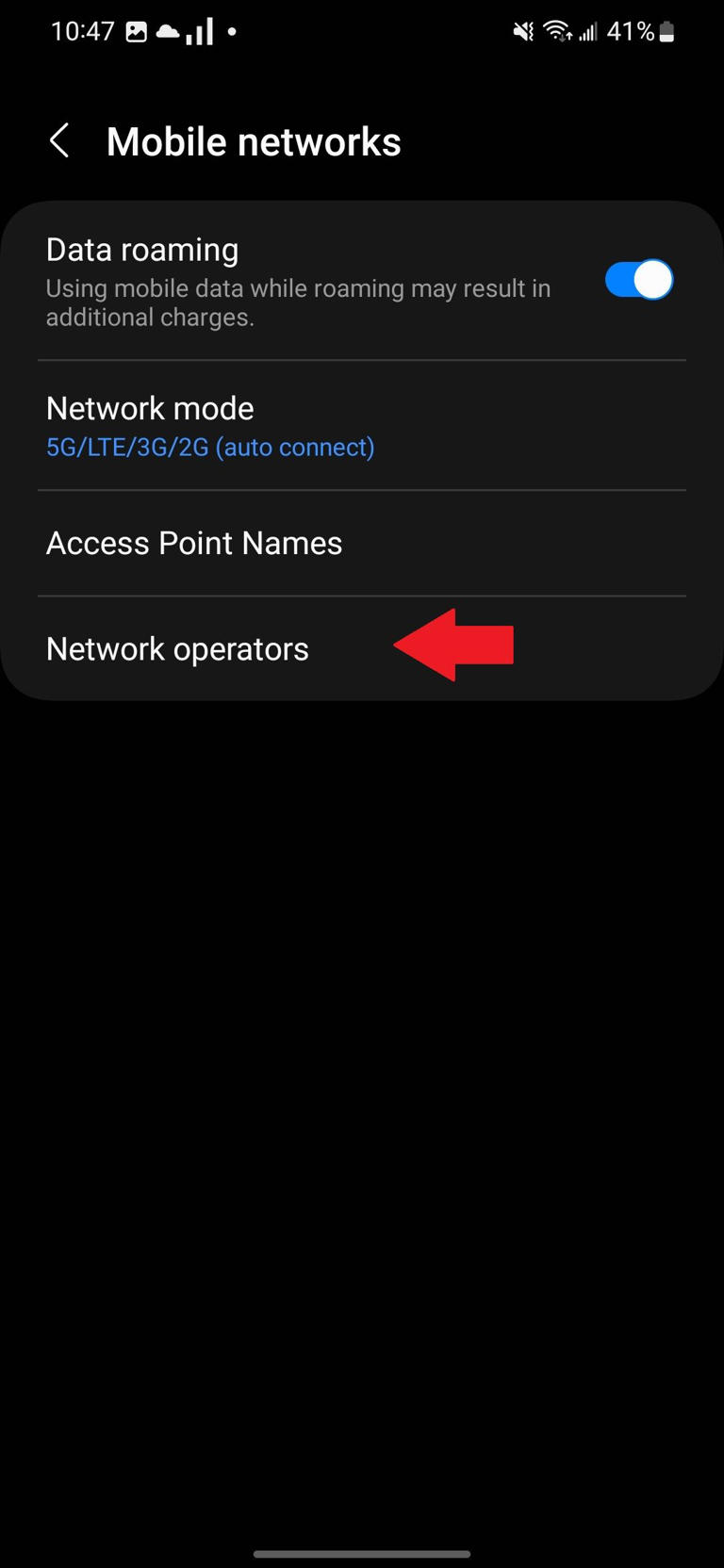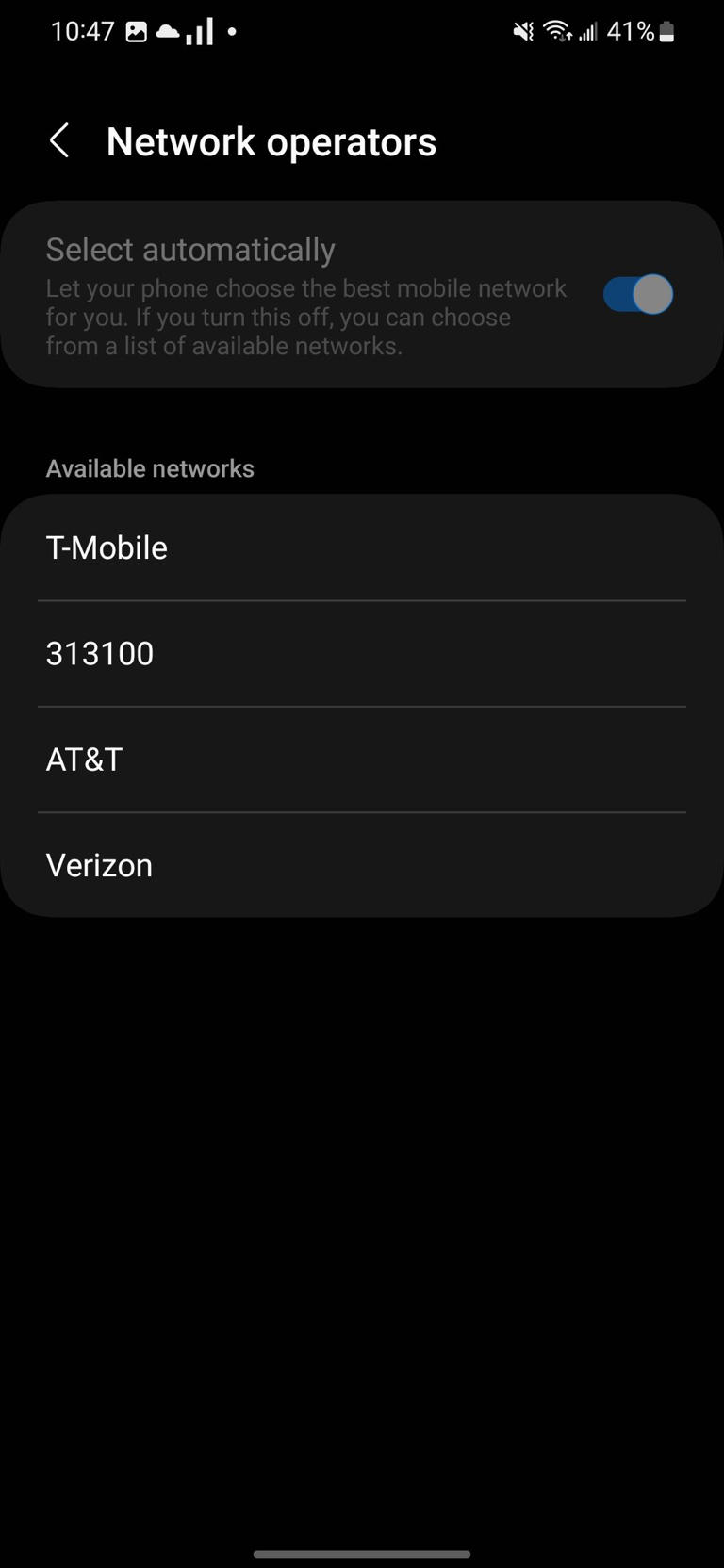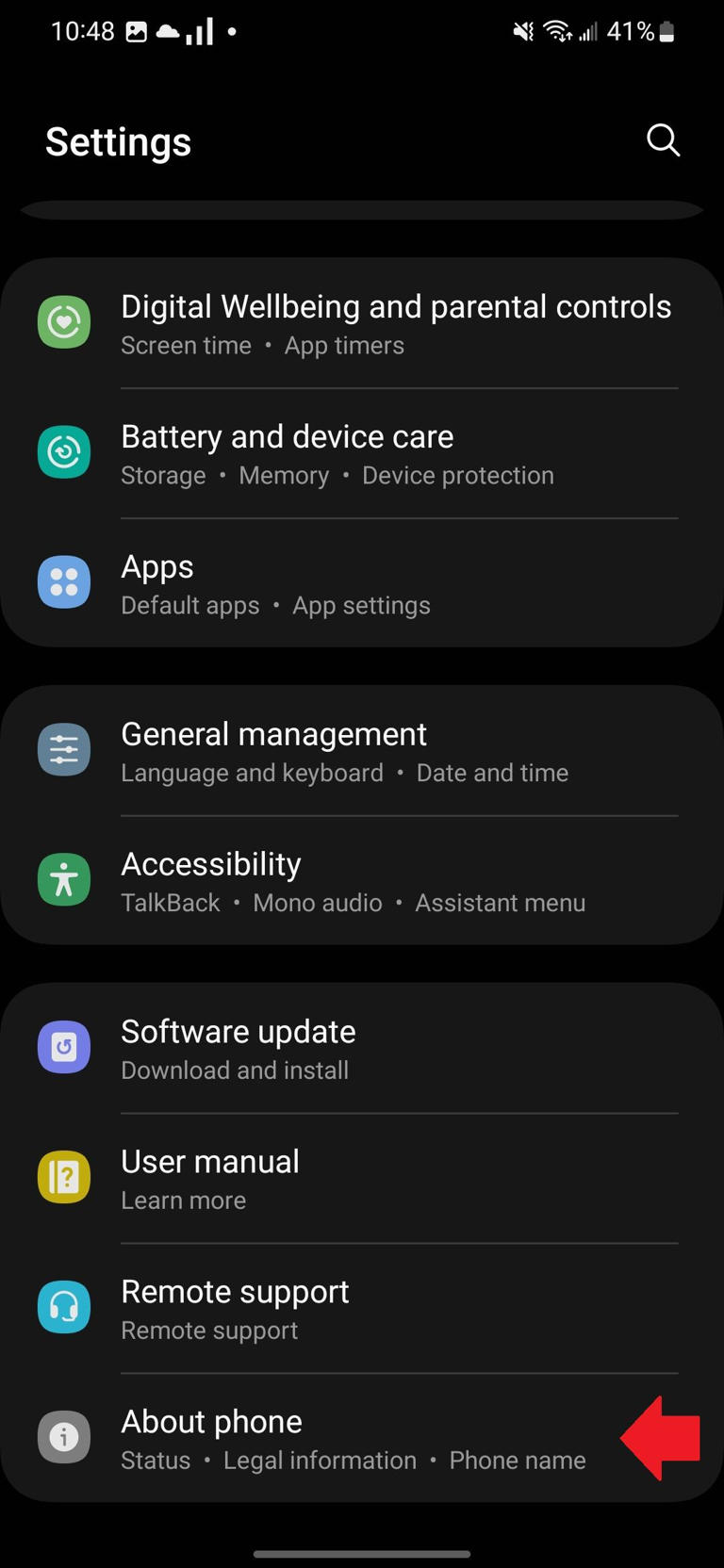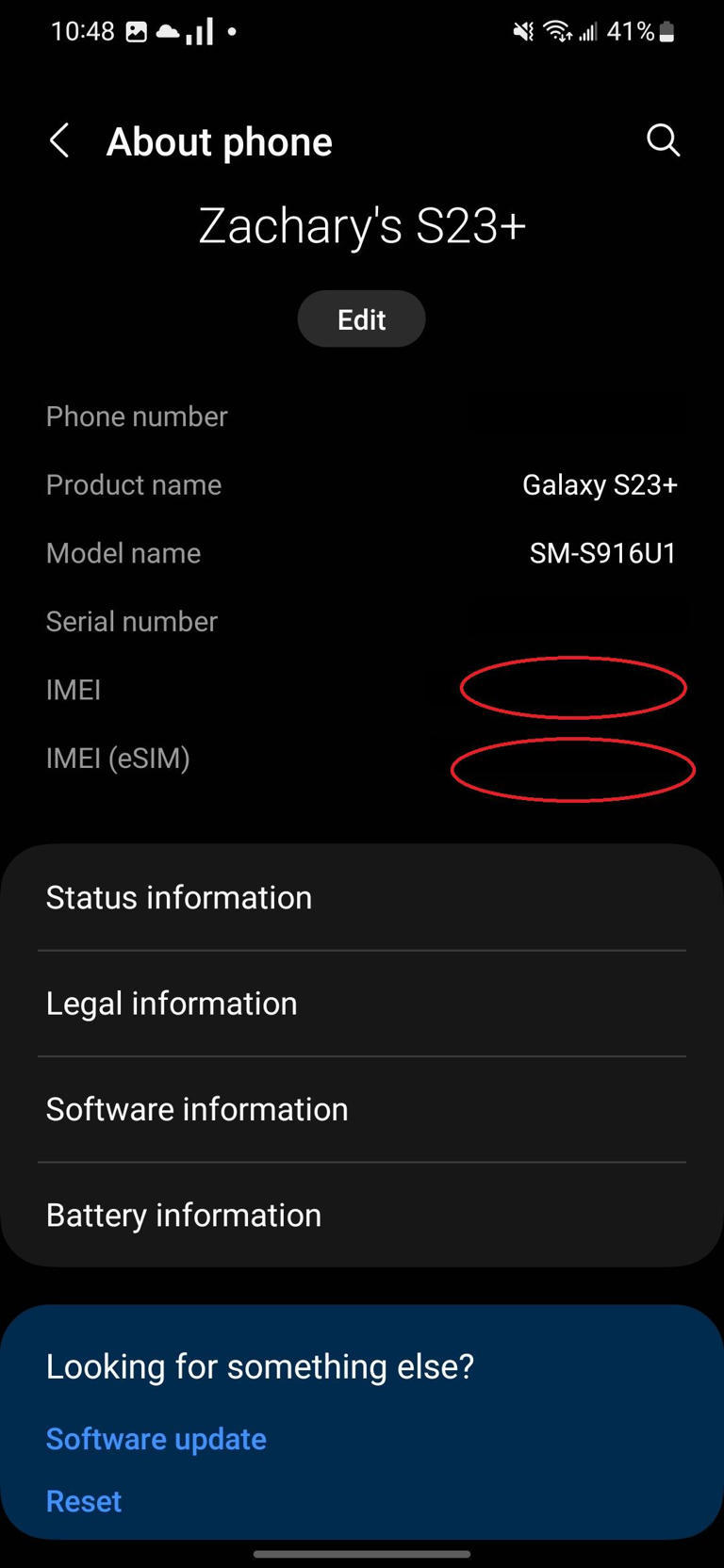4 ways to check if your phone is carrier locked
Phones are a constant part of our lives, and making sure they have a strong internet connection is important. Everyone has a carrier they use, but sometimes, that connection may not be as reliable as we would hope. Even if they are one of the best iPhone carries, that doesn't mean they have the best coverage where you live. If you want to change phone plans, find out if your phone is compatible with the network you're considering or if you need to get a new phone.
What are carrier-locked phones?
Carrier-locked phones are devices that can only work on a specific network like AT&T, Verizon, or T-Mobile. If you purchased your phone through a carrier, it may be unlocked. There are a few reasons carriers lock phones to their networks:
- You're a new subscriber. Verizon and AT&T lock phones for 60 days after purchase. T-Mobile locks phones for 40 days after purchase. If you use a prepaid carrier, you'll want to check its requirements for unlocking phones as they're all a little different.
- Your account has a past due balance. If you're a new subscriber who cancels their account within the first month, you'll need to pay any remaining fees before your phone is unlocked.
- You financed your phone through your carrier. You'll need to pay the outstanding balance on your phone before it is unlocked.
- You took advantage of promotional pricing or a carrier trade-in incentive. In general, you'll need to pay any outstanding balance as well as any promotional discounts before a carrier will unlock your device, but you'll want to check your contract.
- Your device was reported lost, stolen, or blocked.
This is, by no means, an exhaustive list, and carriers change their requirements from time to time. Your best bet is to check your contract to see exactly what's required for a device unlock.
Being unlocked doesn't guarantee that your phone will be compatible with any network, but it can be used on any network with which its compatible. There are ways to unlock a phone by removing the carrier lock. However, it varies by carrier and usually involves being with the carrier for a certain amount of time or paying off your phone. Now that we know what having a locked vs. unlocked phone means, let's look at how to check what your phone is.
Use a SIM card to check if your phone is unlocked
The most foolproof way to determine if your phone is carrier locked is by trying a SIM card from a carrier that uses a different network. Many carriers have free trials where you can order a SIM to try this out.
- Make sure your current SIM is working by giving someone a call and sending a text.
- Power off your phone.
- Remove your current SIM card and swap it with a SIM card from another carrier.
- Power your phone back on.
- See if you can make a phone call or send a text.
If you can successfully send a text or make a call, your phone is unlocked. If you can't make a call or send a text, then your phone is likely carrier locked. You may also see a message saying, "SIM card not supported," which means the phone is not unlocked.
Check your phone's Settings app
If you don't want to swap out your SIM card, use the Settings app to see if your phone is unlocked. The steps are different for Android phones and iPhones, so let's start with Android phones.
- Open the Settings app.
- Go to the Network & Internet, Connections, or a similarly labeled section.
- Select the Mobile network, Cellular network, or something labeled similarly.
- Tap Advanced, Network operators, or something similar.
- Toggle off the Select automatically, Choose network, or similarly named toggle.
If you see a list of carriers pop up when your phone searches for networks, your phone is unlocked. If you only see the name of your current carrier, your phone is carrier locked.
Check your iPhone settings to see if your device is locked
If you have an iPhone, follow these steps:
- Launch the Settings app.
- Tap the General section.
- Select About.
- Scroll down until you see Carrier lock.
If you see "No SIM restrictions," your phone is unlocked. If you see something else in that section, your phone is carrier locked.
Use your phone's IMEI to see if it's locked
Each phone has a unique identifier number called an IMEI for each available SIM slot. You can use this number to see if your phone is unlocked.
- Obtain your phone's IMEI number through the Settings app or from your phone's box.
- On an Android phone, go to the About phone section of Settings to find your IMEI. Alternatively, dial *#06# into your Phone app to bring up IMEI information.
- On an iPhone, go to General in the Settings app and tap About phone. Your phone's IMEI will be listed here.
- Go to an IMEI checker such as IMEI.info, IMEI24, or IMEICheck. Alternatively, go to a carrier's website and sign up for service while selecting to bring your own device.
- Enter your phone's IMEI number and search.
Any of these sites will tell you if your phone is unlocked or compatible with their network.
Contact your carrier if you're still not sure
Contact your current carrier if you don't want to do these methods. Call, chat, or email them and ask their customer service if your phone is unlocked. They should be able to tell you.
Unlock the possibilities
Switching your carrier can help fix network issues or save you money. To make the switch, check if your current phone is carrier locked or not to see if you should take advantage of free phone deals with your new carrier. If you decide to make the switch, you can activate an eSIM instead of a traditional SIM to switch immediately.
 Chicago
Chicago Track Your Order
Track Your Order



 0
0