I Cleaned My PC and Realized I Should Be Doing This Way More Often
- Dust clogs fans and heatsinks, trapping heat and causing thermal throttling.
- A quick 8–10 minute vacuum, blow, and microfiber wipe restores both cooling and aesthetics.
- If you care about appearance, make dusting a monthly routine, but every 3–6 months is sufficient for optimal cooling.
I built my new PC in February, and while I clean its surface daily, I’ve never given it a proper deep clean. I thought it was just a thin layer of dust, but seeing how much had actually built up made me realize I should be doing this far more often.
Cleaning Your PC Regularly Is Important for Several Reasons
There are several important reasons why dusting your PC matters beyond just general cleanliness and hygiene. Dust settles on fans, heatsinks, chips, and other components, acting like an insulator that traps heat and makes it harder for your fans to keep things cool.
On fan blades, dust can also slow them down, forcing them to work harder and louder while providing less airflow. In the case of fan vents, small bits of dust can clog pathways, further reducing airflow and contributing to heat buildup.
Heatsinks, though, seem to take the worst of it. Dust can accumulate in certain spots inside the fins, forming dust bunnies that create localized hotspots where it matters most, such as your CPU and GPU, reducing cooling efficiency.
The annoying part is that you can’t even see this dust, since it hides deep inside the vents. I have a large RX 6800 XT and a double-tower air CPU cooler, and when I cleaned my PC, I couldn’t believe how many dust bunnies came out. The heatsink fins looked squeaky clean on the surface, and the fan blades had barely any dust on them, yet enough dust bunnies came out to build a dust-snowman (a dustman?).
In extreme cases of dust buildup, your PC can overheat to the point of significant thermal throttling, resulting in stutter and poor performance. In fact, it might even shut down completely.
By removing dust, you restore your computer’s cooling performance. This allows the GPU and CPU to boost higher and achieve better performance, while also slightly extending the lifespan of all of your components, including the fans, PSU, and motherboard.
For me, personally, the motivation wasn’t really cooling. I regularly monitor my computer’s thermals, and while I noticed a slight improvement after cleaning, it wasn’t something I was particularly concerned about.
Instead, my reason came down to aesthetics. I live in a dusty city, and despite my best efforts to keep dust out, fine particles still find their way inside my PC, accumulating on the tempered glass panel, CPU cooler display, PSU shroud, graphics card, and other highly visible areas.
I enjoy looking at my PC’s RGB fans and the temperature display on my CPU cooler, and a clean PC simply looks infinitely better than a dusty one.
It Took Me Less Than 10 Minutes
We all know the tedious drill: turn the PSU off, unplug a million cables in the back, take the PC outside, grab an overpriced can of compressed air, and finish quickly before it starts to rain (because somehow it always rains at the worst possible time.)
However, all of that took far less time than I expected. Even with numerous dongles and all of my rear USB ports in use, it only took a couple of minutes to detach the cables, move the PC off the desk, and remove the front panel, both side panels, and magnetic dust filters to prepare it for cleaning. Since I live in an apartment, I chose to do it at home.
The process itself is fairly straightforward. I grabbed my vacuum, attached the crevice tool, and vacuumed as much dust as possible, being careful not to touch any components, especially the motherboard. When I finished vacuuming, I switched the hose to the blow function and cleared dust from hard-to-reach areas like the heatsinks, PSU, and USB ports.
I then went back to vacuuming to pick up all the dust I’d just blown out. I avoided starting with the blow function indoors because it would send dust flying everywhere, but if you’re cleaning outdoors, you can skip the vacuuming step entirely.
When dusting near fans, always use one hand to stop them from spinning. Fans can act like small generators, and spinning them while cleaning can produce enough electricity to cause a short circuit.
Unfortunately, dusting the PC only gets you so far. Fortunately, a microfiber cloth can take care of the tiny, stubborn dust particles. I used a small glasses cloth to wipe down my CPU cooler’s display, fan frames and blades, graphics card, and PSU shroud. I also gave the tempered side panel a wipe with a fresh cloth, since this is the most important surface for viewing my PC’s internals.
When I was done, I replaced the dust covers and panels, plugged all the cables back in, and looked at the clock to see that only eight minutes had passed. Despite the short time investment, the visual difference was clearly noticeable.
Dusting Is Officially on My Monthly Chore List
After seeing the before and after results, I’ve decided that dusting my PC will become part of my monthly chore routine. It’s fairly easy to do, and cleaning more frequently will make it even easier while keeping less dust floating around my bedroom. I enjoy cleanliness, and having a dusty PC next to me for hours every day simply doesn’t work for me. The improved cooling and longer component lifespan are nice bonus benefits, too.
That said, a monthly dusting is probably overkill for most people, so don’t feel guilty if you don’t do it that often. I used to dust my PCs once every three to six months, and I think that frequency works well for most setups.
At a bare minimum, you should dust it at least once a year, and even that is acceptable temperature-wise only if your PC is in a relatively dust-free area.
 Chicago
Chicago Track Your Order
Track Your Order



 0
0


 LEONI
LEONI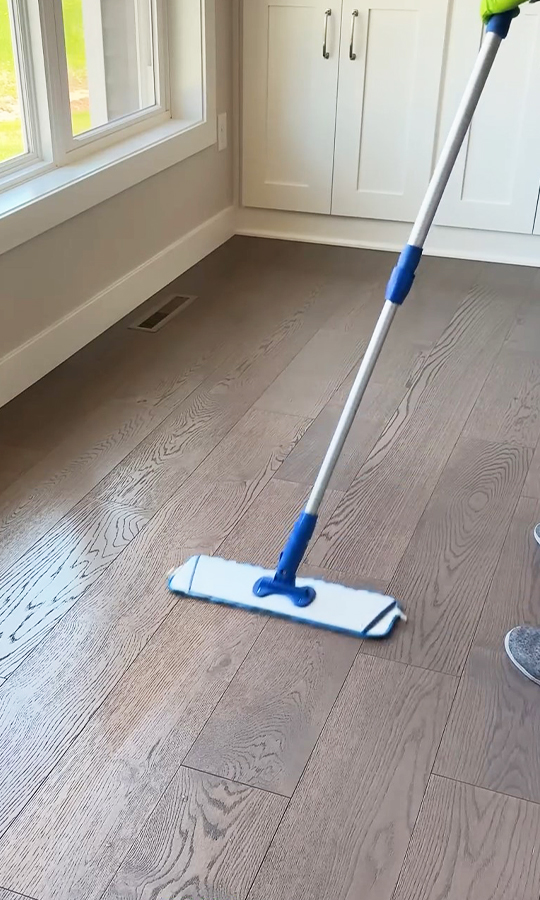
 Clean That Up
Clean That Up
 Bitwit
Bitwit